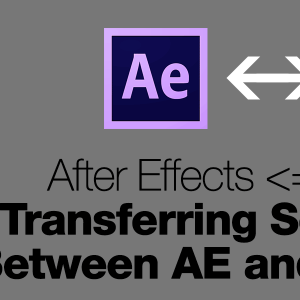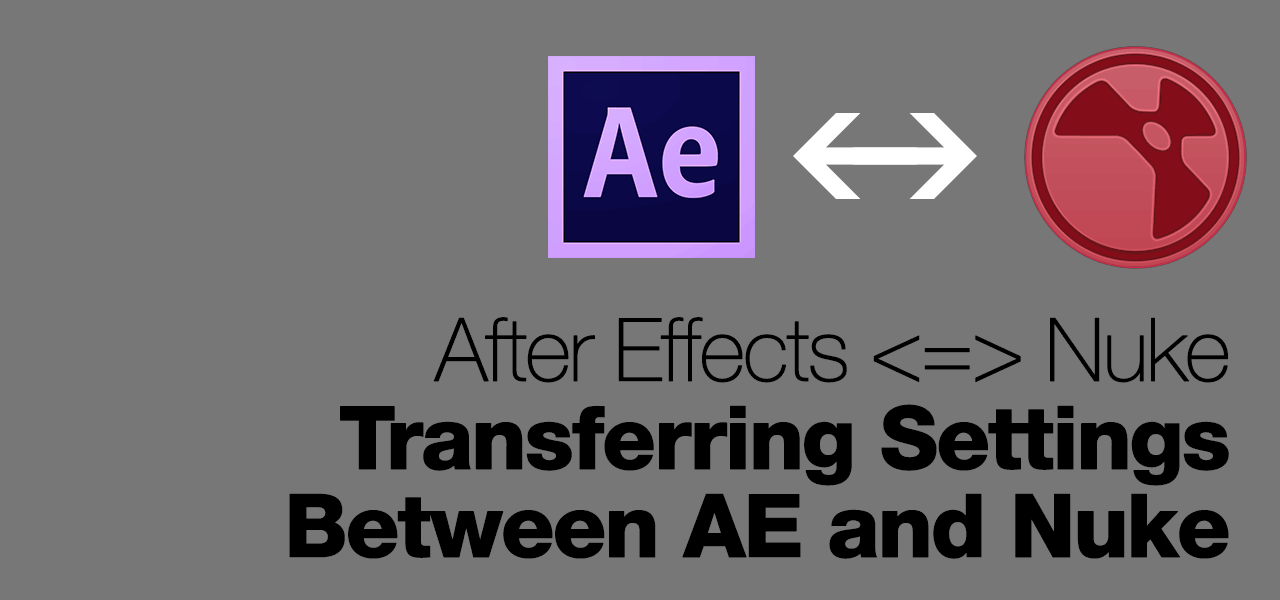
Note: I will update this post regularly with more settings with the proper graphic comparison between both software.
Recreate After Effects Settings in Nuke? Why?
Lately, I’ve been practicing an odd pipeline that I develop myself to improve my productivity (although my colleagues thinks I’m crazy).
After Effects (AE) is the main (and only) compositing software for the project that I’m currently involved and there are several reasons why I loathe it during production:
- Heavy use of EXR multichannels which are a pain to manage in AE (the Create ProEXR Layers will forever haunt me)
- No easy way to share and reuse mask across multiple layers.
- The roto tools are not as robust as in Nuke.
- You can’t see which effects are being applied to a layer until you select it.
- Unpremultiply/premultiply process is still a chore in AE unlike Nuke.
- Lastly but not related to AE, the in-house motion blur plugin that we must use (read: forced) suffer from memory leak which gobble up all the allocated RAM for AE.
So my odd pipeline involves Nuke as my first step in compositing my FX works and transferring it to AE once the cut are approved by the director for use by the compositing team.
To ensure that the settings between both software can produce the same result (or as close as possible), I’ve done many trials and errors and has been proven ready for actual production (at least I’ve haven’t been caught yet–).
WARNING: Make sure your AE project settings is set to 32-bit Float and sRGB working space (or etc) with the Linearize Working Space checked to match the results as close as possible to Nuke.
Levels (AE) and Grade (Nuke)
Grade node in Nuke is similar to AE Levels.
- Grade Blackpoint is Levels Input Black
- Grade Whitepoint is Levels Input White
- Grade Lift is Levels Output Black
- Grade Gain is Levels Output White
- Grade Gamma is Levels Gamma
For offset, the function is similar to the offset found in AE Exposure effects.
Hue/Saturation (AE) and HSVTool (Nuke)
The HSVTool parameters match the one used in Hue/Saturation. I made a huge mistake in using HueShift initially in Nuke to recreate the settings of Hue/Saturation.
Time Remapping (AE) and TimeWarp (Nuke)
Both of them does the same thing except that in Nuke, you need to set the TimeWarp filter to None to get the same result as Time Remapping in AE.
Opacity (AE) and Mix (Nuke)
The Opacity function of a layer in AE is the same as the Mix slider of a Merge node in Nuke.
Matte Choker/Refine Hard/Soft Matte (AE) and Erode (Nuke)
Both of them does the same thing except I found Erode to be more intuitive compared to Matte Choker. Be careful though as Matte Choker is not 32-bit ready in AE so it will clamp the pixel values to 16-bit Half Float.
Alternatively, you can use Refine Hard/Soft Matte as it is 32-bit ready although it can be too slow to my liking.
Box/Fast/Gaussian Blur (AE) and Blur (Nuke)
Seriously, you should stick to either Box or Fast Blur in AE if you’re planning to transfer settings from Nuke as Gaussian Blur is pretty limited. Stu Maschwitz’s A Tale of Three Blurs explains it in-depth for each Blur filter in AE.
More to come.