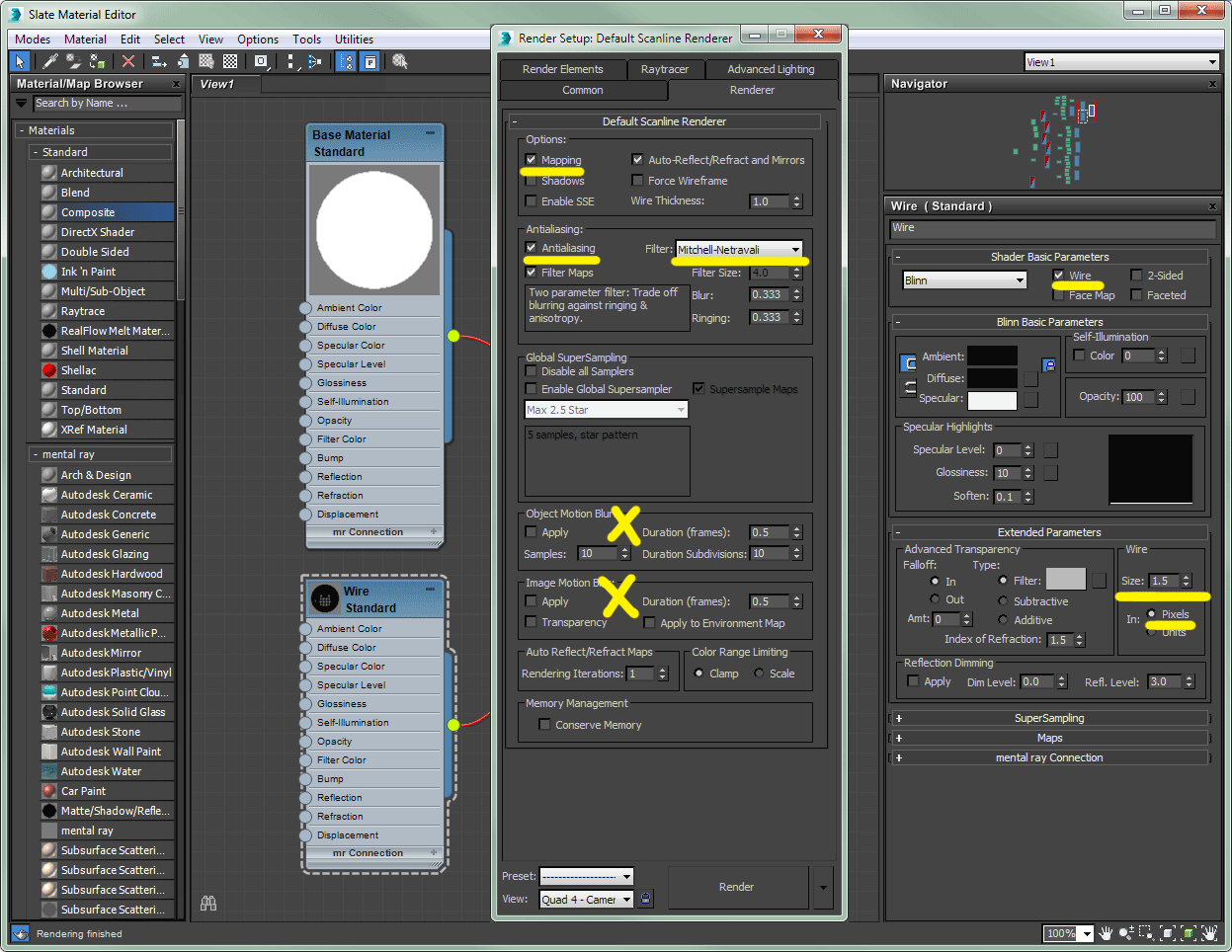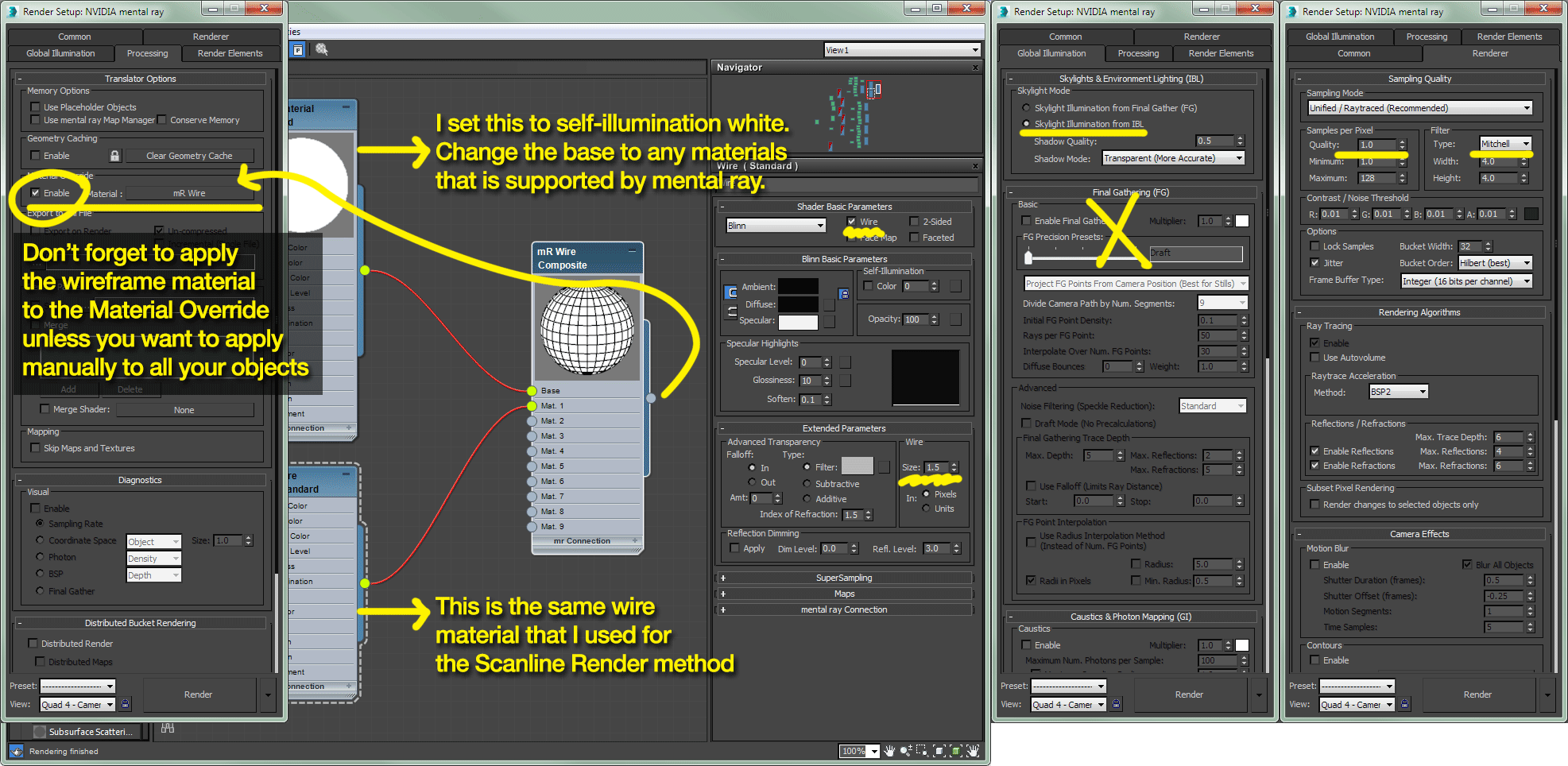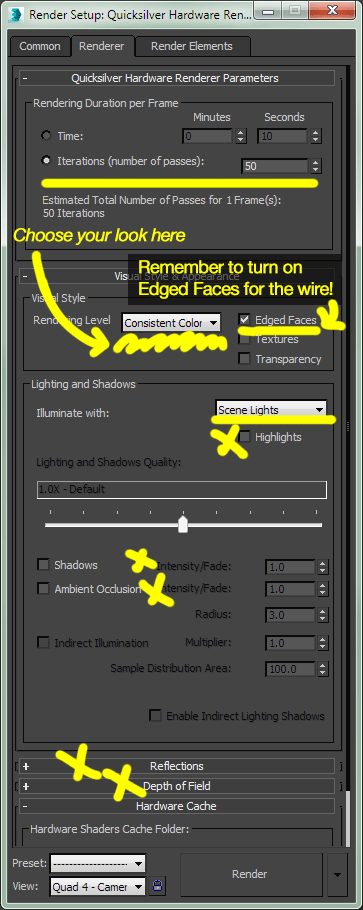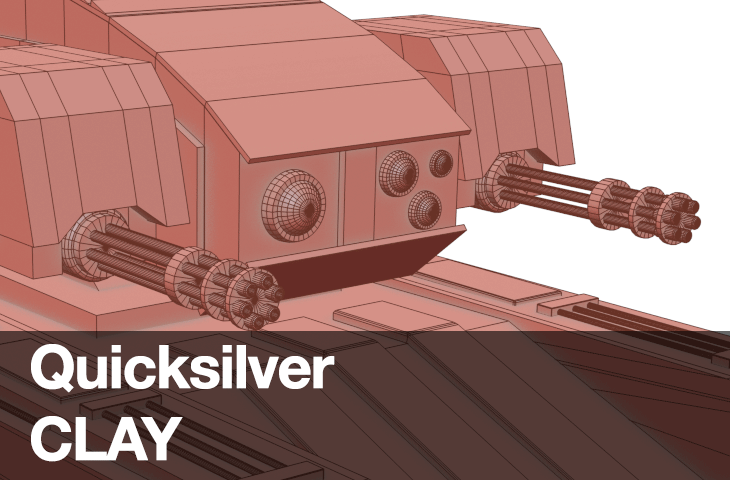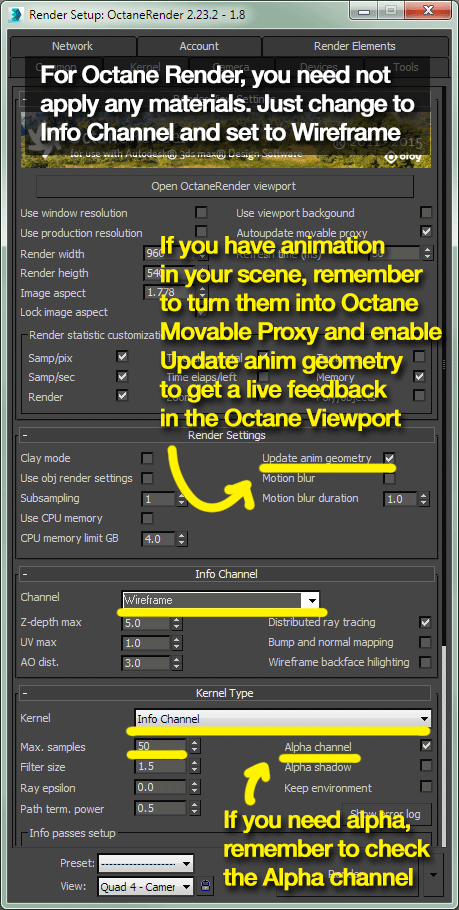Yet another Rendering Wireframe in 3ds max on the internet
Just sharing my thoughts on the pros and cons of the various wireframe rendering techniques that I’ve used. If you ever need a more in-depth tutorial, Digital Tutors have a great article on it.
I’m using 3ds max 2015 for this article so take note if there is any difference compared to newer or older version. The land drone is modelled by Cheah Wenjian… who sadly doesn’t have an active online portfolio at the moment.
Also the frame are rendered at 1080p except for the Quicksilver method which I rendered at 3840 x 2160 resolution and later resize to 1080p in Nuke.
1. Standard Material “Wire”
Scanline Wireframe
Pros: Can be used with the default Scanline render, and mental ray. Quite fast at 2-3 secs per frame.
Cons: You can only control the thickness of the wire and it renders the whole object wireframe instead of culling any backface polygons. Avoid it if you need more control of the wireframe output.
Settings:
2. Mental Ray Mix Material “Wire” + “Any supported material”
Mental Ray Wireframe
Pros: You can combine the wireframe and your preferred base material that is supported by mental ray. Also more controls than the regular “Wire” material and it will cull any backface wireframe.
Cons: The slowest method even on Intel Core i7 4770K (overclocked to 4.2GHz). The average rendered time for the land drone is 15 secs per frame.
Settings:
3. Quicksilver Hardware Renderer “Edged”
Quicksilver Wireframe
Pros: The fastest default renderer since it uses the same Nitrous viewport that is accelerated by GPU. You can have several presets to choose from although my preferred look is the Consistent Colors, Hidden Line and Clay.
Cons: Depending on the type of presets, I’ve to say all presets cannot be customise. Also you cannot adjust the wireframe thickness and you cannot render the whole object wireframe as it culls any backface polygons (the reverse of the standard material). Although you can change the visual style to Wireframe to achieve that with the drawback that you cannot control per object render settings.
Settings:
Comparison:
4. Octane Render Info Channel “Wireframe”
Octane Render Wireframe
Pros: Super duper fast real time feedback with the Octane Viewport. Average 3 secs per frame at 50 samples with Low Priority mode on a GTX 780 stock speed. I say anything higher than 50-100 samples is a waste of time and resources.
Cons: Like the “Wire” standard material, you can’t adjust the thickness of the wireframe. Also it render the wireframe in triangulation method so it can be a big no no depending on your requirement.
Settings: